GMAIL
Step 1: Login to your gmail
Step 2: Click on the gear icon in the upper right hand corner
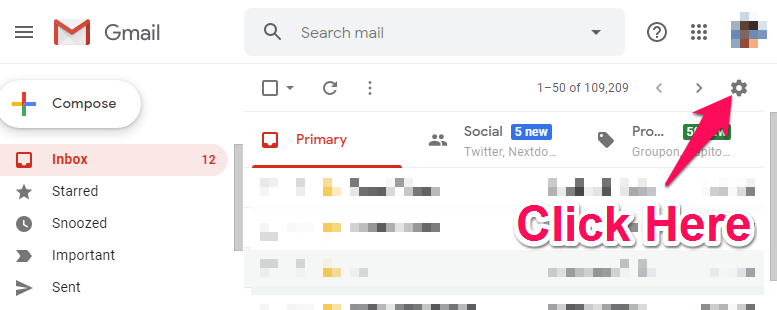
Step 3: Click settings
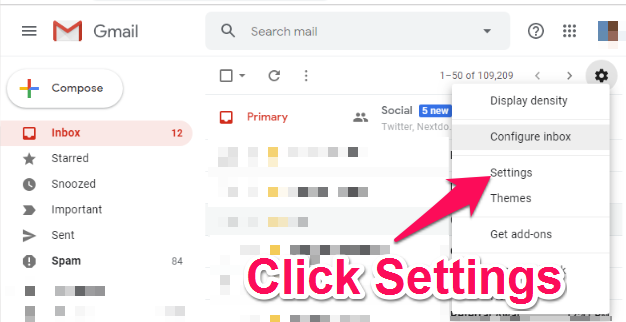
Step 4: Click Filters and Blocked Addresses
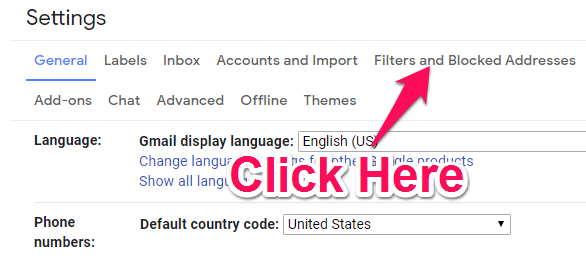
Step 5: Scroll to the bottom of the page and click ‘create a new filter’
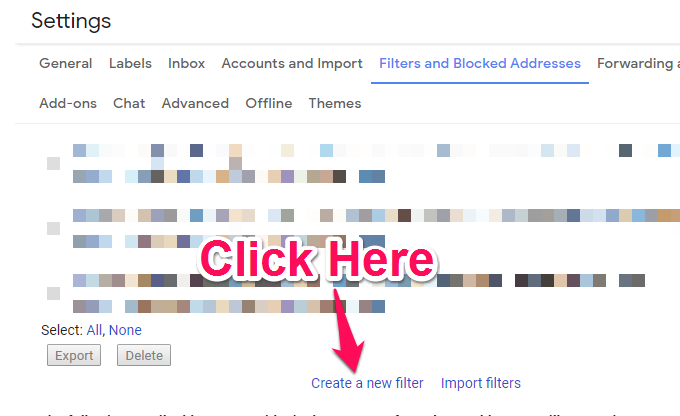
Step 6: Enter our email address ([email protected]) in the ‘From’ area, then click ‘create filter’
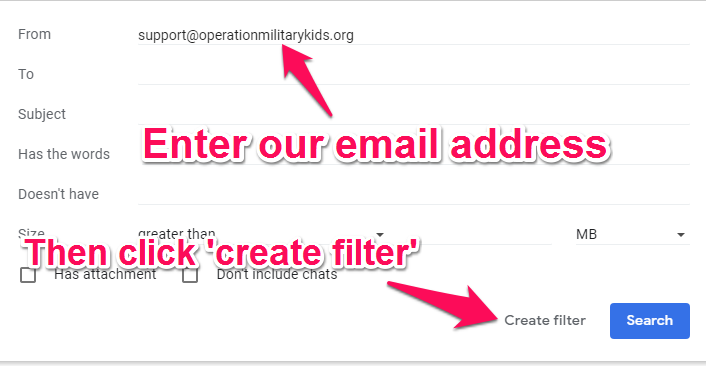
Step 7: Check the box that says ‘Never send it to Spam’, then click ‘Create Filter’
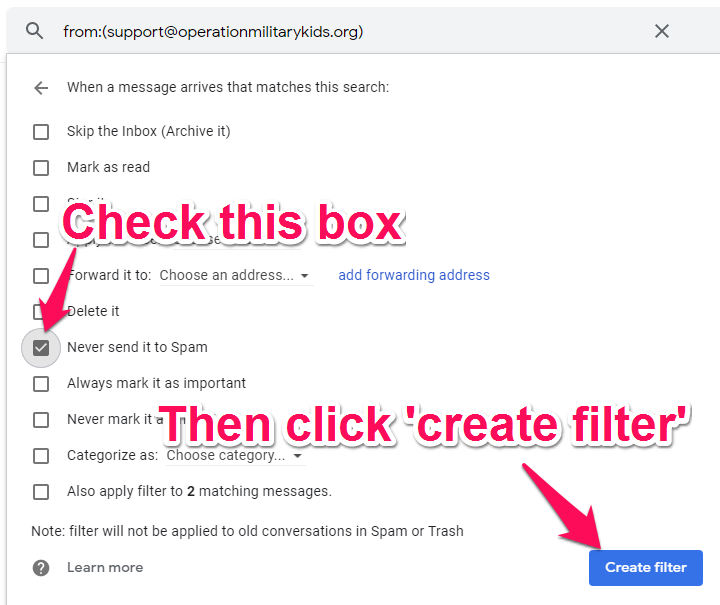
And that’s it!
YAHOO! Mail
Step 1: Sign in to your Yahoo! email
Step 2: Click ‘settings’ in the upper right hand corner of the page.
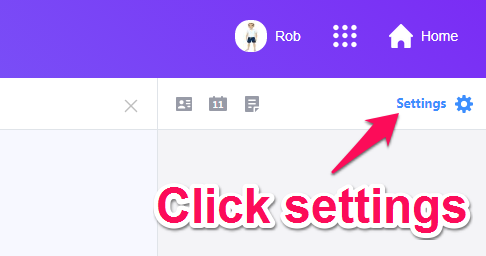
Step 3: Click ‘More Settings’ towards the bottom
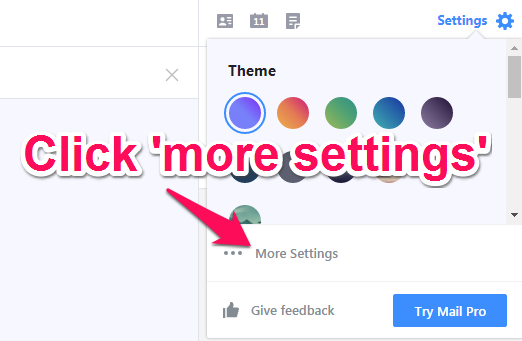
Step 4: Click ‘filters’ on the left hand side of the page
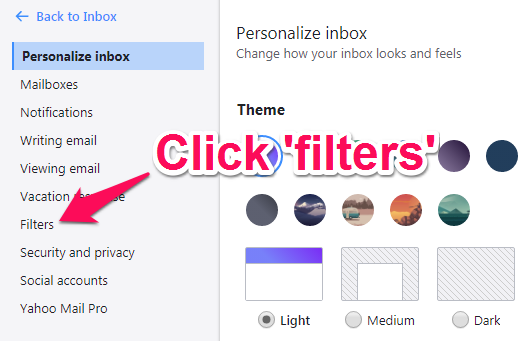
Step 5: Click ‘Add new filters’
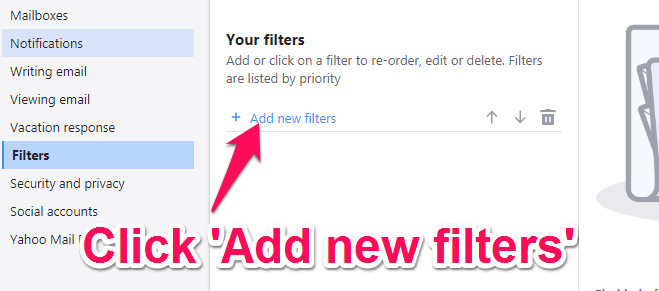
Step 6: Enter our email address ([email protected]) in the filter name
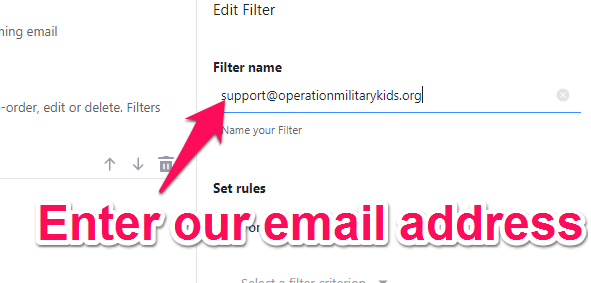
Step 7: Scroll down to ‘Choose a folder to move to’ and select Inbox
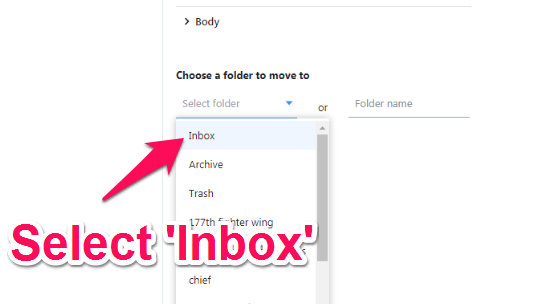
Step 8: Click Save
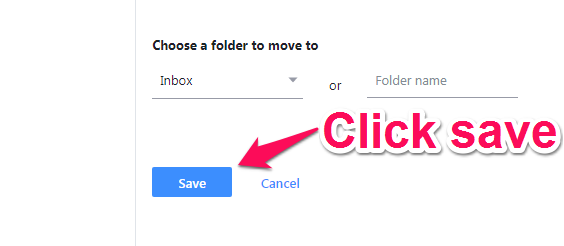
And you’re done!
Affiliate Disclosure: This post may contain affiliate links. If you click and purchase, I may receive a small commission at no extra cost to you. I only recommend products I have personally vetted. Learn more.